- (0)
- 4
Dec -
Author : Category : Multipurpose, Windows
Tags : No Preview, Thumbnails, Windows Explorer
This may be a bug in Windows operating system or accidentally turned off thumbnails using Folder Options or System Properties.
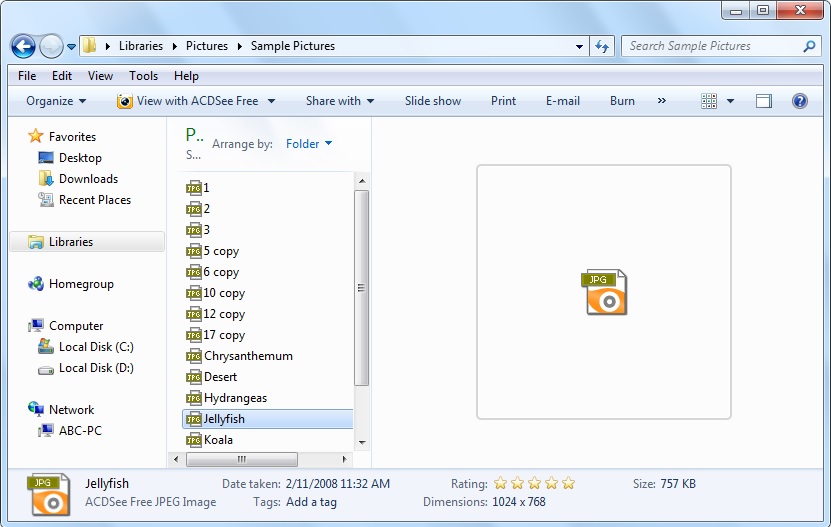
The problem can be fixed by following the below steps.
- Open Windows Explorer, click on Organize button present in command bar and select “Folder and search options“
- Now go toView tab and make sure “Always show icons, never thumbnails” option is not enabled i.e. its disabled.
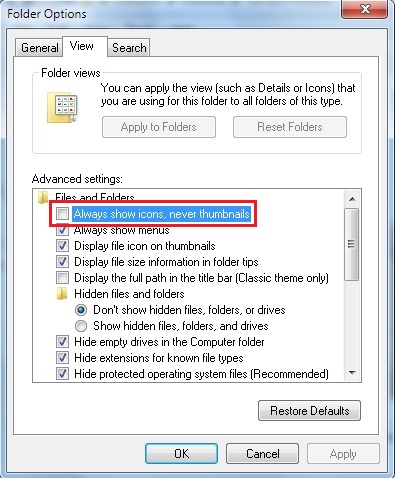
- Click OK and close the Folder Options dialog box.
- The Thumbnail Previews will show-up again.
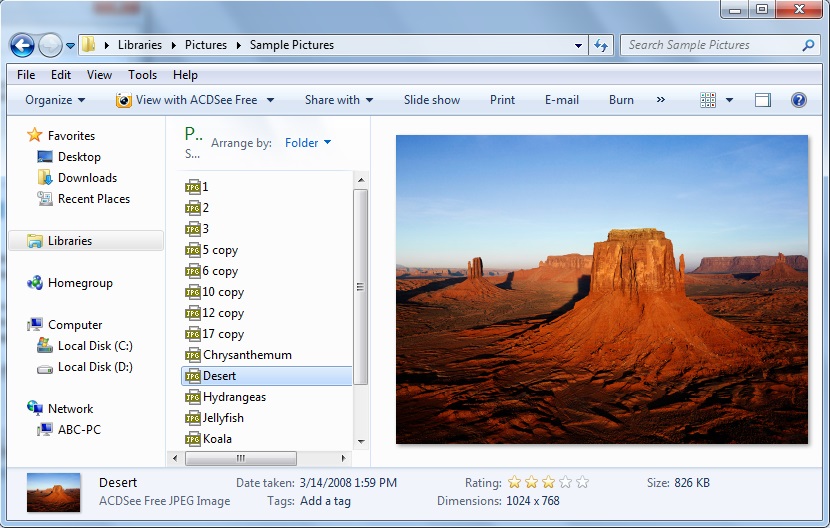
If the option is enabled, uncheck the checkbox and click on OK button.
It should fix the problem. If you can’t access Folder Options, you can use following alternative method:
- Typesysdm.cpl in RUN or Start Menu search box and press Enter. It’ll open System Properties.
- Go to “Advanced” tab and click on “Settings” button in “Performance” section.
- Now make sure “Show thumbnails instead of icons” option is enabled.

