- (0)
- 24
Nov -
Author : Category : Multipurpose, Windows
Tags : Delete Files, Recycle Bin
Files and folders can clutter your computer. The Recycle Bin, the desktop icon that resembles a wastebasket, is where you put a file or folder if you want to delete it.
You can open the Recycle Bin anytime and see what’s inside by double-clicking the Recycle Bin icon located on the desktop or by using Windows Explorer.
Inside, you’ll see a list of deleted items.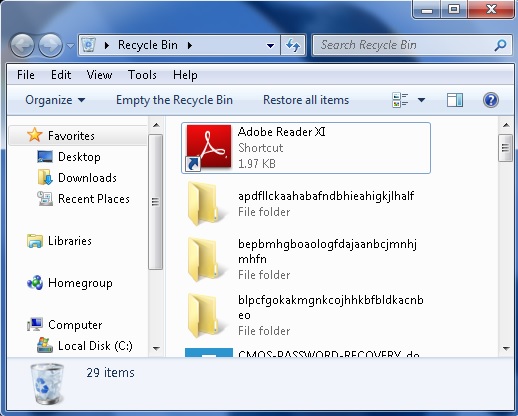
To move an item to the Recycle Bin from the Desktop, Windows Explorer, or My Computer:
- Click and drag the file or folder to the Recycle Bin.
OR
- Right-click the file or folder you want to delete.
- When the pop-up menu appears, choose Delete.
- A dialog box appears asking whether you are sure you want to send the file or folder to the Recycle Bin.
- Click Yes.
To move an item to the Recycle Bin from Windows Explorer or My Computer:
- Click the file or folder you want to delete.
- The file or folder darkens.
Choose Delete this file (or Delete this folder) from the File and Folder Tasks list.
Retrieving files from the Recycle Bin
Placing an item in the Recycle Bin doesn’t mean you can’t retrieve it at a later date. Using the Restore all items link (located in the Recycle Bin Tasks list) will move all files and folders in the Recycle Bin back to their original locations on your computer.
To restore all items in the Recycle Bin:
- Click the Restore all items link in the Recycle Bin Tasks list.
- The items are restored to their original locations.
To restore one file, click to select the file.
- Restore all items changes to Restore this item.
- Click Restore this item.
- The item is restored to its original location.
To empty the Recycle Bin:
Click the Empty the Recycle Bin link in the Recycle Bin Tasks list.

