- (0)
- 22
Sep -
Author : Category : Performance
Tags : Cache Memory, Physical Memory
When I look into the “Performance” tab of my Task Manager then there are the following values:
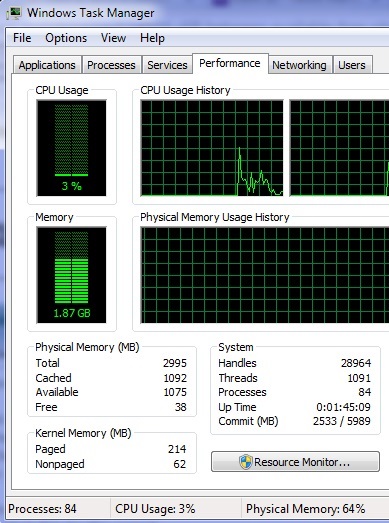
Total: 2995
Cached: 1084
Available: 1085
Free: 52
In your chart above, the free (totally unused) + cache (that which has been preallocated) should just about equal the available amount. The available is going to show just a bit less than these two summed together.
In any instance that you need more RAM than what is Free…Windows 7 will just use the cached memory and dump what is there. If you have the memory, might as well use it. It does no good if it sits there totally unused all day long.
Look into Resource Monitor > Memory tab. That gives you a better picture. The nums in Task Manager can be confusing. Everything you see in blue, is up for grabs by more programs/processes/data. The orange is temporary and still needs to be written back to disk, the green are your running process/data and the grey is hardware reserved (e.g. for graphics).
Available is the only one that matters. Available shows what is capable of being used by Programs. Without paging other lower priority processes out of memory. It is a combination of both Cache and Free.
What means cache?
Cache memory is extremely fast memory that is built into a computer’s central processing unit (CPU), or located next to it on a separate chip. The CPU uses cache memory to store instructions that are repeatedly required to run programs, improving overall system speed. The advantage of cache memory is that the CPU does not have to use the motherboard’s system bus for data transfer. Whenever data must be passed through the system bus, the data transfer speed slows to the motherboard’s capability. The CPU can process data much faster by avoiding the bottleneck created by the system bus.
What is Physical Memory?
RAM is what your computer uses when loading an operating system and other programs and files. Before a program or file is opened, it is loaded into RAM.

