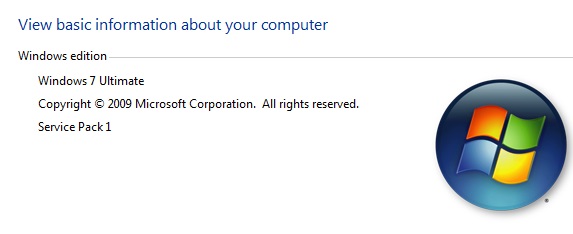- (0)
- 7
Oct -
Author : Category : Security, Windows Updates
Tags : Service Pack 1
The quickest way to get Service Pack1 is to turn on “automatic updating” in Windows Update in Control Panel, and wait for Windows 7 to notify you that SP1 is ready to install. It takes about 30 minutes to install, and you’ll need to restart your computer about halfway through the installation.
To know if Windows 7 SP1 is already installed
Click the Start button , right-click Computer, and then click Properties.
If Service Pack 1 is listed under Windows edition, SP1 is already installed on your computer.
Disk space requirements
Make sure you have enough free disk space to install SP1
| Installation method | Estimated amount of free disk space required |
| Windows Update |
|
| Downloading SP1 from the Microsoft website |
|
| Installing SP1 using an installation DVD |
|