- (0)
- 19
Dec -
Author : Category : Multipurpose, Performance, Windows
Tags : Power plans, Power saver, Power settings
A power plan is a collection of hardware and system settings that manage how your computer uses power. You can use power plans to reduce the amount of power your computer uses, maximize performance, or balance the two.
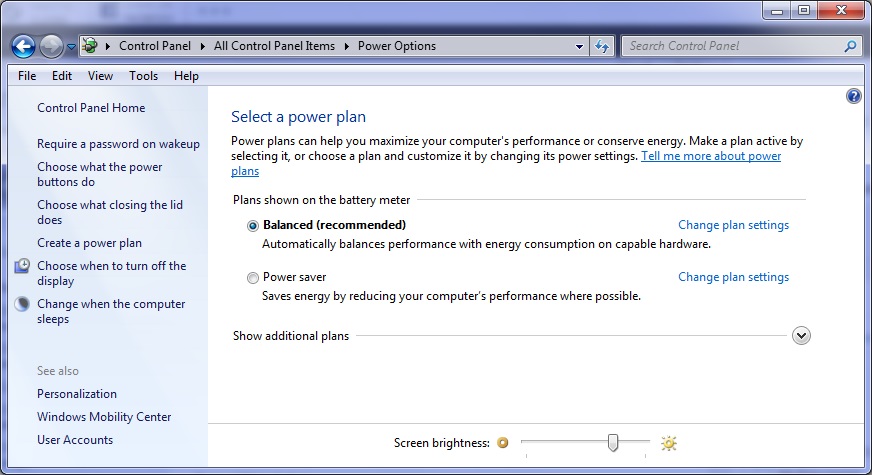
Which power plans are available?
-
Balanced. Offers full performance when you need it and saves power during periods of inactivity. This is the best power plan for most people.
-
Power saver. Saves power by reducing system performance and screen brightness. This plan can help laptop users get the most from a single battery charge.
-
High performance. Maximizes screen brightness and might increase the computer’s performance in some circumstances. This plan uses a lot more energy and will reduce the amount of time that a laptop battery lasts between charges.
Note: High performance doesn’t appear on the battery meter by default. To turn on High performance, open Power Options by clicking the Start button , and then clicking Control Panel. In the search box, type power options, and then click Power Options. Under Select a power plan, click Show additional plans, and then click High performance.
If these plans don’t suit your needs, you can create your own power plan, using one of these plans as a starting point. Also, your computer manufacturer might provide additional power plans.
Steps to Change the Power plans:
- Click on Start button of Windows
- Click on Control Panel
- In Control Panel dialog box, click on Power options
- Click on Change plan settings, “Balanced(Recommended)” or “Power saver”.
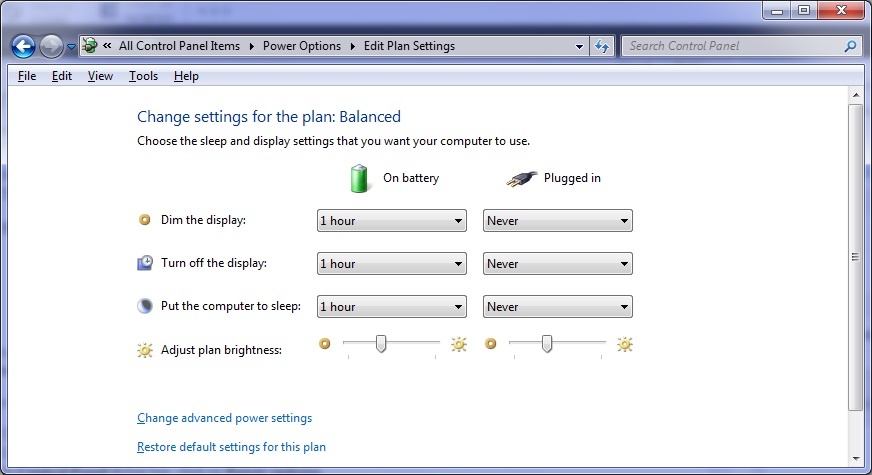
Note: We would need to have administrator privileges to change the power plans and settings.

