- (0)
- 10
Nov -
Author : Category : Multipurpose, Windows
Tags : System Restore
Microsoft Windows includes a feature that enables your computer configuration to that of a previous time when the current software problem did not exist. The feature does this by creating a restore point where it records the computer settings at that time and date.
When a new program is installed, the operating system automatically creates a restore point before it odds the new software. You can also set restore points manually.
If you experience a problem that you thin may be due to software on your computer, use System Restore to return the computer to previous restore point.
Note: Always use this System Restore procedure before you use the System Recovery program.
To start the System Restore:
- Close all open programs
- Click the Windows Start Button, All Programs, and Accessories.
- Choose System Tools, System Restore, and the click Next
- Follow the on screen instructions.
To manually add restore points:
- Close all open programs.
- Click the Windows Start Button, Control Panel, and System.
- Click System protection.
- Under Automatic Restore Points, Select the disk for which you want to create a restore point.
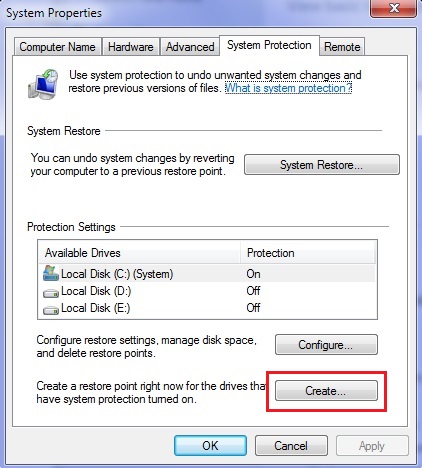
- Click Create
- Follow the onscreen instructions.
For more information about Software Restore points:
- Click the Windows Start Button, and Help and Support
- Type system restore in the search box, and then click search.

