- (0)
- 8
Dec -
Author : Category : Uncategorized, Windows
Tags : Default programs, File association
There are several different kinds of files on your computer including images,music, videos, text documents, executable applications and much more. Each file stores different information in different ways and can only be opened by certain programs. Windows takes the potential confusion out of this system by associating certain programs to certain file types right out of the box. While your default associations will work for most programs, however want to change a few as you try out alternative applications and find new favorites. Here are the steps on how to change file associations in Windows 7 and Windows 8.
How to Change File Associations by Program
The most efficient way to change file associations is by selecting a default program. This tells Windows that you want a certain program to be associated with all the file types it can handle.
To do this in Windows 7, on the Start screen and click or tap“Default Programs.”
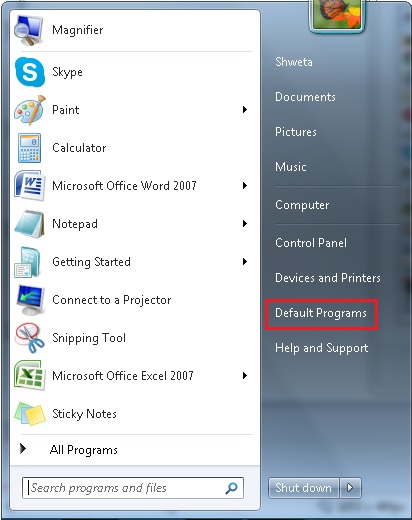
While searching is faster, you can also find the appropriate page in the Control Panel, both in Windows 7 and 8: Go to “Programs – Default Programs – Set Default Programs”. Regardless of which version of Windows you’re using, the following steps are the same.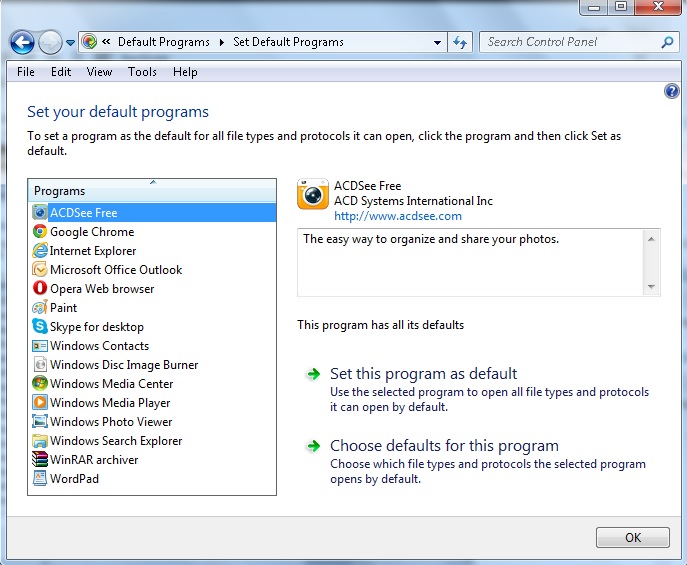
For example ACDSee Free.
To make that program the default, thus changing the file associations for all file extensions the program is equipped to handle, click or tap “Set this program as default.” 
If you’d like to change only a specific extension, click or tap “Choose defaults for this program.”
The screen that opens displays a list of all file extensions your selected program can open. Browse through the list and select any file types you want to associate to your chosen program. When you finish, click or tap Save.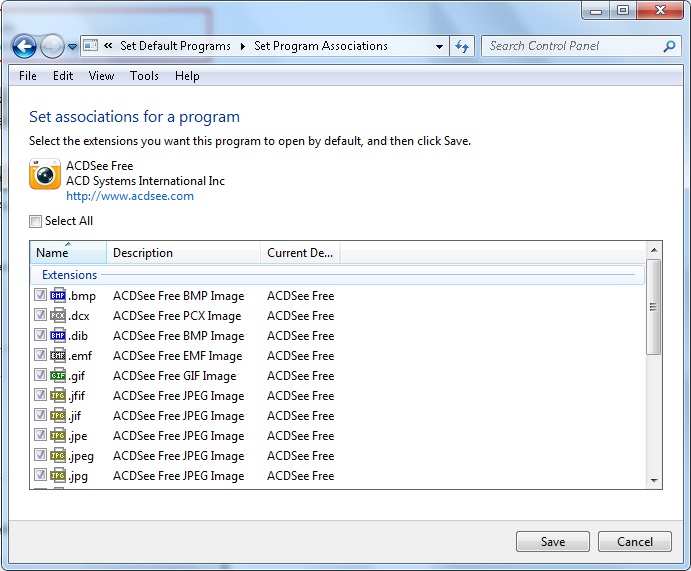
How to Change File Associations by File Extension
While changing associations by program is efficient, it’s not the only way to do the job. You can also change file associations by file extension.
To do this in Windows 7, on the Start screen and click or tap“Default Programs.” On the next screen, click on “Associate a file type or program with a program.
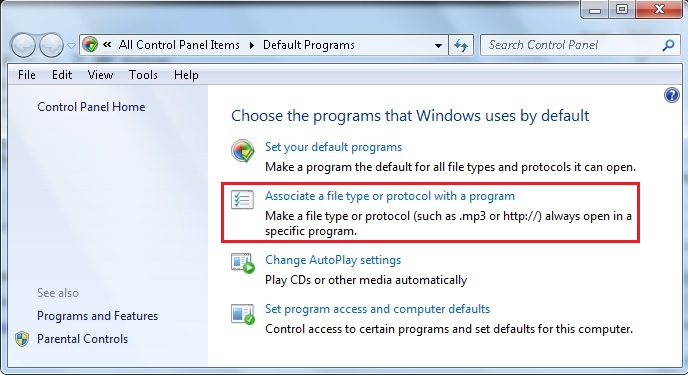
To change a file association, scroll through the list of extensions to find the one you’d like to change. Select your extension and click or tap “Change Program.”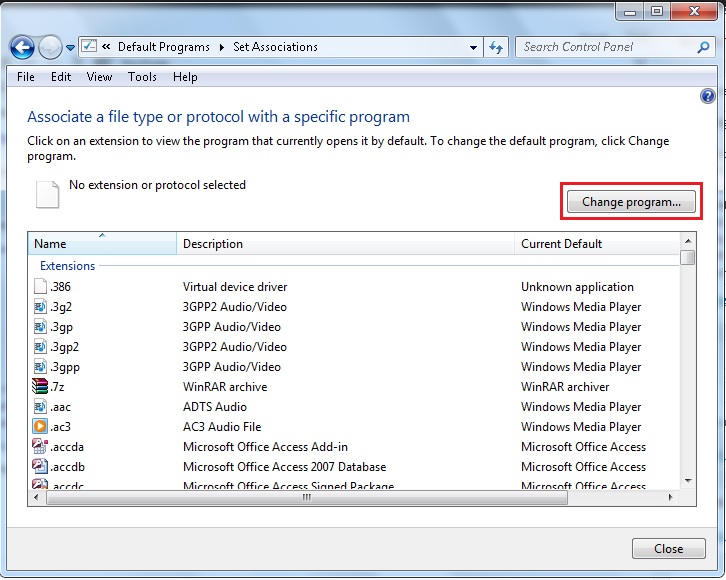
In Windows 7 the procedure is about the same, it just looks a bit different. You can select your program from the window or click the down arrow next to “Other Programs.”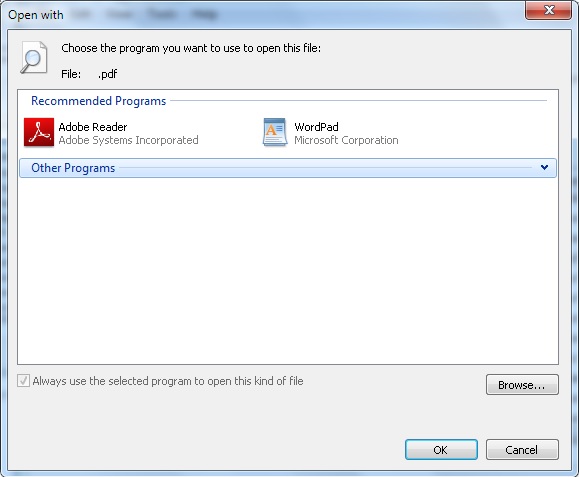 This expands the list of programs. If you still don’t see what you want, click or tap Browse and find your program’s executable in Windows Explorer.
This expands the list of programs. If you still don’t see what you want, click or tap Browse and find your program’s executable in Windows Explorer.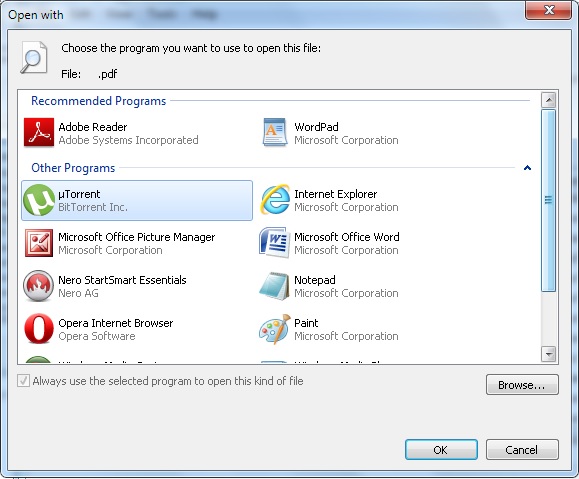
Click OK when done.

